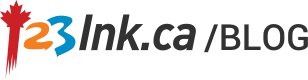Owning a printer comes with a plethora of challenges and responsibilities, such as replacing ink or toner, repair costs, paper jams and other technical issues that may pop up as your printer ages. If you own a printer that takes a Brother TN660 refill, this article is for you, as we will explain how to reset Brother TN660 toner.
Steps to Reset Brother TN660 toner
- Turn off the printer.
- Open the printer door.
- Remove toner.
- With gear side up, locate three screws. With the right size screwdriver, unscrew and remove the two separate pieces.
- When the pieces are removed, there will be two or three white pieces called gears. Take them out. Then there will be a frosted-clear piece called a fill plug. Remove it from the toner cartridge as well. A word of caution, you may have to gently nudge it out of its place. Be very careful not to damage it. Gentleness is key in this step.
- You will have to pour out any remaining toner left in the cartridge. It is best if you blow it clean with a vacuum. It is essential to properly clean the cartridge and avoid mixing the old toner with the new toner. The better you do this cleanup job, the better the quality of print later.
- Take the new toner powder and shake it until it looks almost like a liquid. Open the cap. Cut off the tip of the funnel-like piece, insert it into the bottle opening. Next, you may refill with a new toner. This may take a couple of minutes to do.
- Once you have the toner refilled, replace the fill plug. Then the gears. It is here that you must reset the gears. Just give the base of the first gear, it has the spring on top of it, a flick with the screwdriver to reset; spinning it in one full circle. OR You may be able to replace the black pieces over the gears and the screws. Then, finally, lift the white rectangular-like piece located in the large, black gear cover, and turn it one full circle. Your toner has now been refilled and reset.
Alternative ways to Reset
- Open printer door where the toner is stored.
- Turn off the printer.
- Press the Go button, holding it down while the printer turns on.
- After three seconds, lift your finger off the Go button.
- On the printer screen “User Mode” should be displayed.
- Push the Go button nine times. The network button will flash as you do this.
- Push the Go button five times.
- The toner has been reset.
- Close the printer door.
The job is complete.