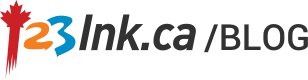Even though it is a challenging task, you can still printer a poster by using an inkjet printer. Follow the steps to come. Printing a full sized poster by using a normal letter or A4 inkjet printer becomes possible. Before you get started, ensure that you have a inkjet printer and some poster-sized paper.
Find the special driver setting. There is poster setting or a multipage option on many drivers. Open up the program( It could be Powerpoint ,Microsoft Publisher or the design program) that you are to print from.
Choose the file to be printed. Then click “Print”.
You’ll see a list of printers on a drop-down menu. Choose your printer.
Click “Properties” to open the printer properties.
Find a “Page layout” section , which can be found under the “Page setup” option or has its own tab.
Select “Poster printing”, which enables you to print on several pages which could be taped together.
Specify your size. There are options like “3 x 3” or “2 x 2”. It will decide the number of sheets of paper that the poster will be printed on. Keep in mind that it will reduce your document’s quality if you increase its size. In most cases, a document’s size can be increased by a printer driver so that you can print your document on several sheets.
Create your poster as though you were printing it on a single page.
Make sure that you have saved your setting. And then print.
Tape together the pages. Before taping, try to visualize the whole poster since some programs include a bit of overlap.
For your information, free software is available to print poster in a much easier way.