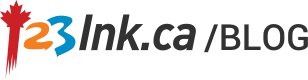How to Back Up iPhone
People often asked me the question “how to backup iPhone contacts?” Don`t you know that you can back up everything such as picture and contact simply by using iTunes or computer, we also refer such process as known as “syncing”, every time when you plugged in the iPhone USB cable to your PC, the iPhone will pop out sync option bar which means that the iPhone device is backing up your information to the iTunes, in this article, we will demonstrate you step by step how to backup files from your iPhone device to a computer.
Instruction:
- If you are a Mac user, go to “Apple” menu of your MAC, and select the “software update” then install the most recent iTunes version as possible.
- Connect the USB cable from iPhone to your computer, once you plugged in the cable from the both sides, the iTunes will activate automatically and the first thing you need to do is click the iPhone under the “device” on the left and find the “info” tab
- Search the desired files which you want to sync such as “All contacts” or selected group”, and click the “apply” at the right so your computer will start to sync the your iPhone device to MAC, please remember that all the back up data is stored inside the “backup” folder, which located at the “Mobile Sync” folder- Application support-Library folder.
- For backup the picture, you can also store all the pictures that you took by sync them to iPhoto, and as for music, just click the songs which you would like to transfer and click the desire location and then that is it.